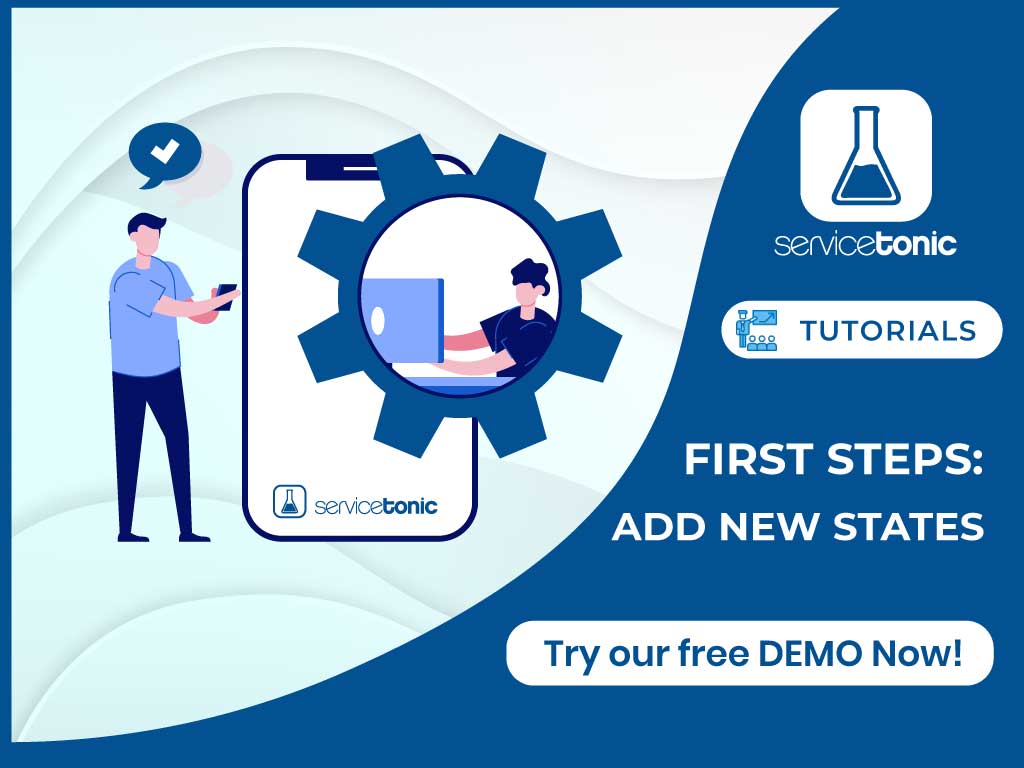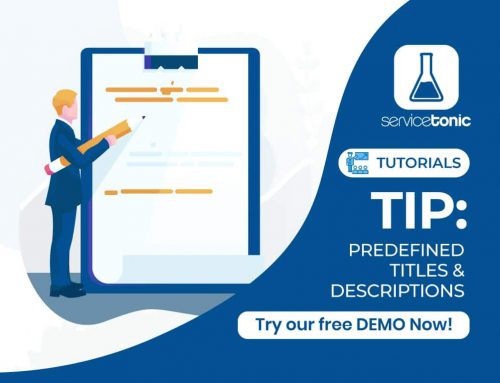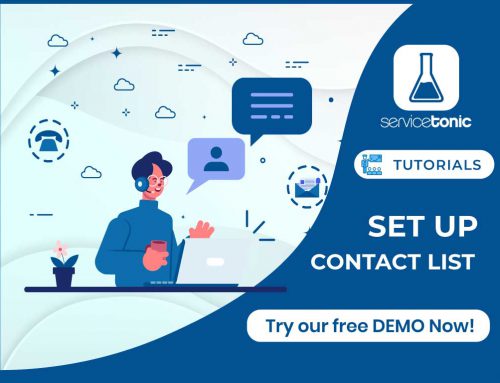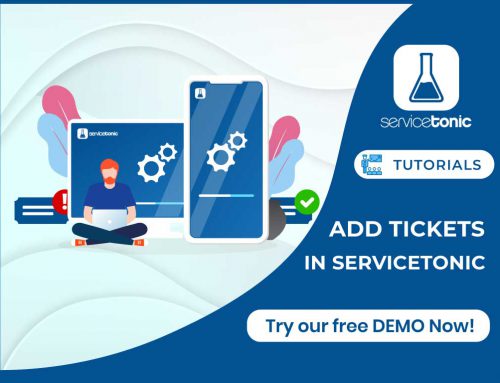How to add new states to the ServiceTonic incident management tool in the ticket area.
In a ServiceTonic default service you will find the states:
- Petition: Initial state of the Tickets when created by mail or from the User Portal.
- Open: State in which the Ticket becomes active, and can be assigned to an agent. It represents that work is already being done on its resolution.
- Close: Inactive state in which there is a Ticket that is already resolved.
One of the first things that may interest you when you start working with ServiceTonic is to add new statuses that can help you better manage the life cycle of the tickets. You can add as many as you wish to differentiate more clearly in what point each of the tickets is. *
* In addition to adding new states, you can also change the name to the three states by default, selecting the State field and clicking on the Translate icon.
An example of typical states that are usually configured in ServiceTonic:
|
|
Add new States
To add new states go to Administration-> Service Desk-> Field Management and select the State field. The following information will appear:
If you are in the New value box (type and press add) you can type the value of the new state you want and press the Enter key (or the add button) to add it. You can repeat this operation until you have all the states you need entered in the List of values associated with the field.
After adding the last state press the Save button to store the changes.
Condictions of the states
Once created the new states have to indicate the conditions that you want each of them. You can do it from the section Administration-> Service Desk-> Service Levels, in the Management of States and Priorities tab.
The currently defined states are shown in the table. For each one of them you must specify the following conditions:
- Validity :Indicates if the status is “alive” or otherwise is a state in which the ticket will not count as active. The validity is taken into account for example when generating reports, business rules or panels, as it is a quick way to filter active tickets from those that are not.
- ValidityContacts SLA: The time the ticket runs in a state that has this condition checked will count to perform the calculation of the SLA. On the other hand, the states that do not have this box marked will pause the SLA, without taking into account the time that the ticket passes in these states.
- Calculate Answer: When selecting a state that has this condition checked, it will be calculated if it meets the response SLA or not.
- Calculate Resolution: When selecting a state that has this condition checked, it will be calculated if it meets the resolution SLA or not.