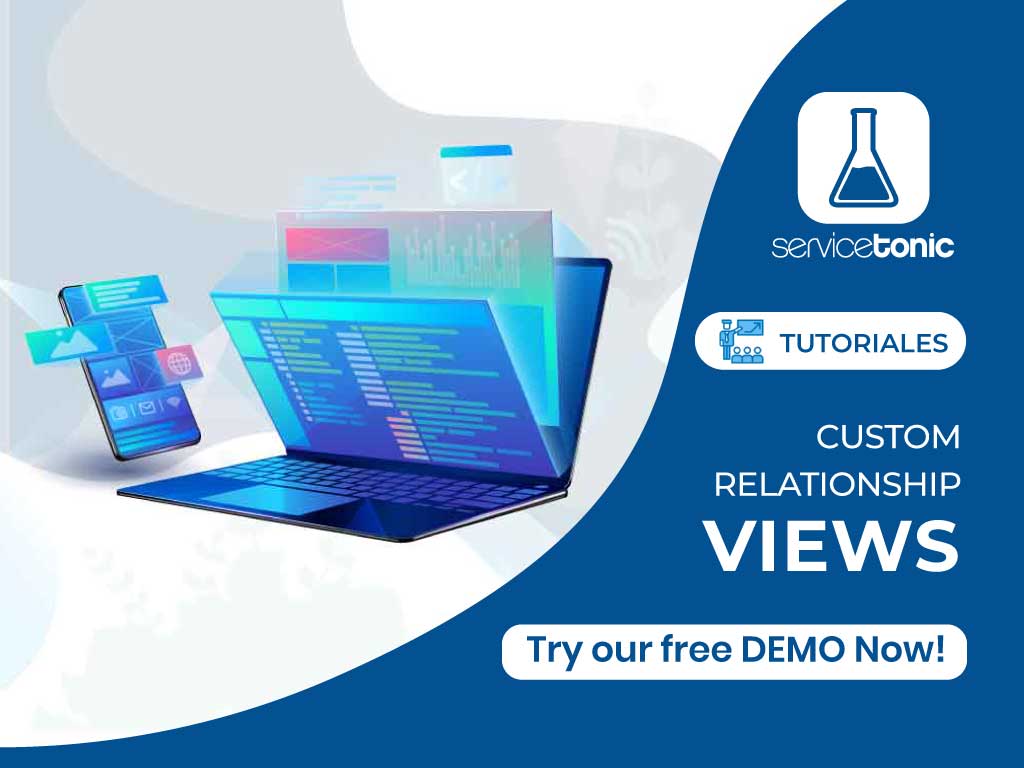
Table of Contents
Relationship views configuration
The implementation of this functionality allows the user to customize the relationship views that can be used when searching for tickets, CIs and related problems in the search dialog.
In order for the agent to use their views instead of the default ServiceTonic views, they must first create the desired view and then link it.
This must be done for tickets, CI or CMDB and Problems.
Custom relationship views shown in the Service Desk
These custom views, which have been created and linked by the ServiceTonic administrator, will be displayed in the following searches:
Link in the tickets
One of the searches where this custom view is shown is when links to Global are created inside a ticket:
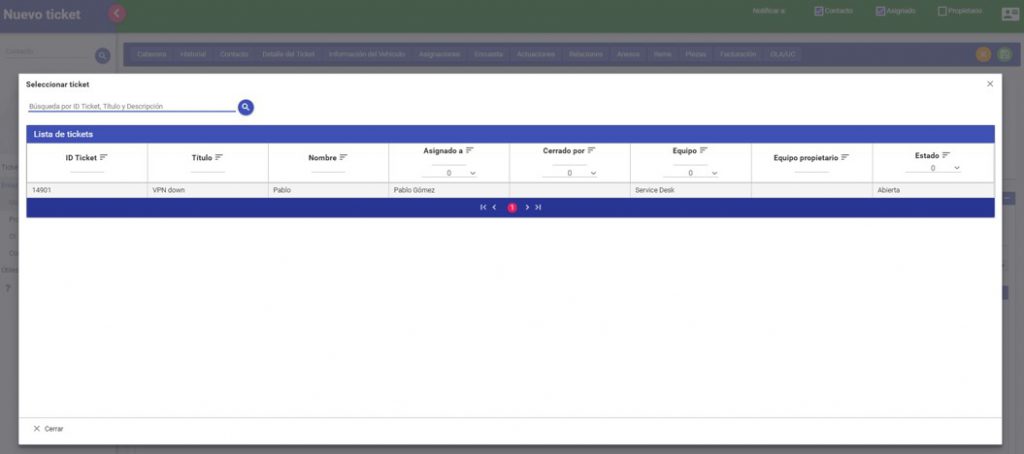
Tickets from a contact
When a ticket is being edited in the contact tab, a History icon is available to view the history of the tickets associated with that contact. The ticket list now displayed can be customized with the fields you want to appear, for example the “Category” or any other field you have created or that is available in the system.
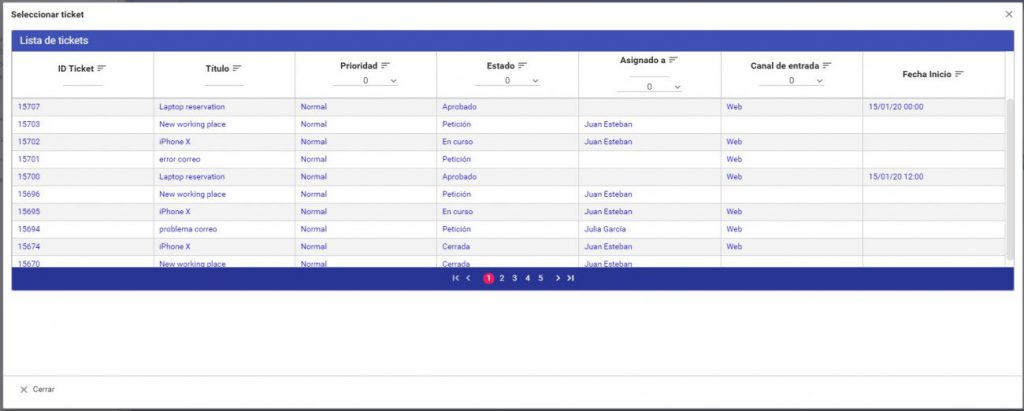
Where to display the custom relationship views in the CMDB
The same way as in the Service Desk administration, with the CMDB it is also possible to link a personalized view in those CI relationship searches.
In this case, the following fields will be shown in this view, plus those fields that are specified in the configured view:
- Identifier
- CI type
- Reference
- Date of creation
- Title
- Status
Even if the custom view includes the “Status” field, the application will add it by default.
Relationship in an CI
In the configuration of the CIs there is a “Relations” tab, which allows you to link that asset with other CIs.
The view configured by the administrator will be shown in the search of those CIs that will be related.

Parts in a ticket
When you link a stock asset via the “Parts” panel, the search window will open with the user-defined view linked in the CMDB administration.
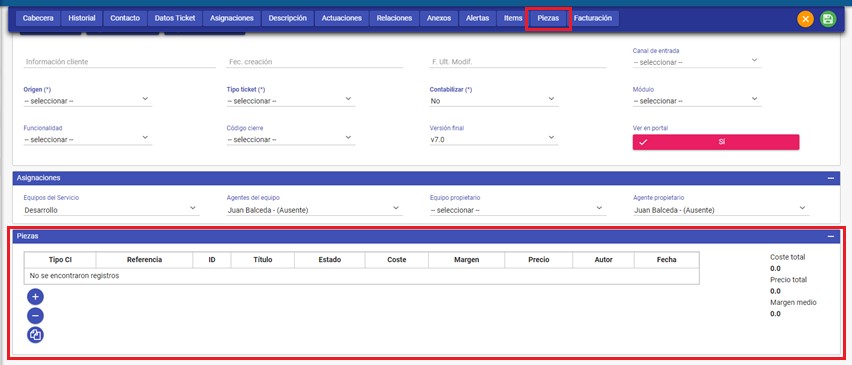
Linking an CI in a ticket
ServiceTonic’s Help Desk software allows you to link CIs to tickets, which allows for better control of both the CI and the ticket.
By selecting the CI to be linked on that ticket, the search window will show the view that has been defined in the CMDB administration.
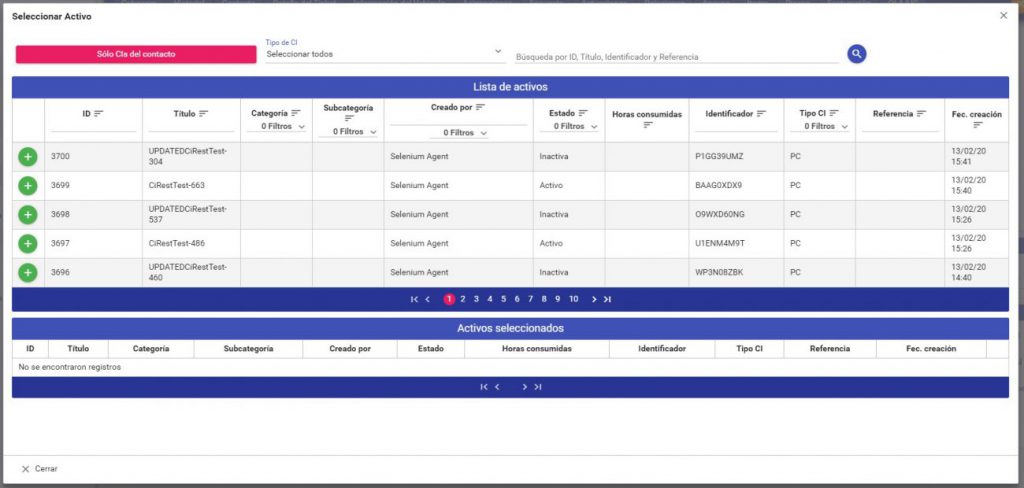
Where to show the custom relationship views in Problems
As with Service Desk and CMDB, in Problem Management it is also possible to create a customizable view to be displayed in your searched and linked in the administration of the same Problems.
Link Problem to ticket
Just as it is possible to link an CI to a ticket, it is also possible to link a Problem to a ticket. And the opened search window will show the customized view created by the agent, with the fields defined and ordered according to the specific needs.

