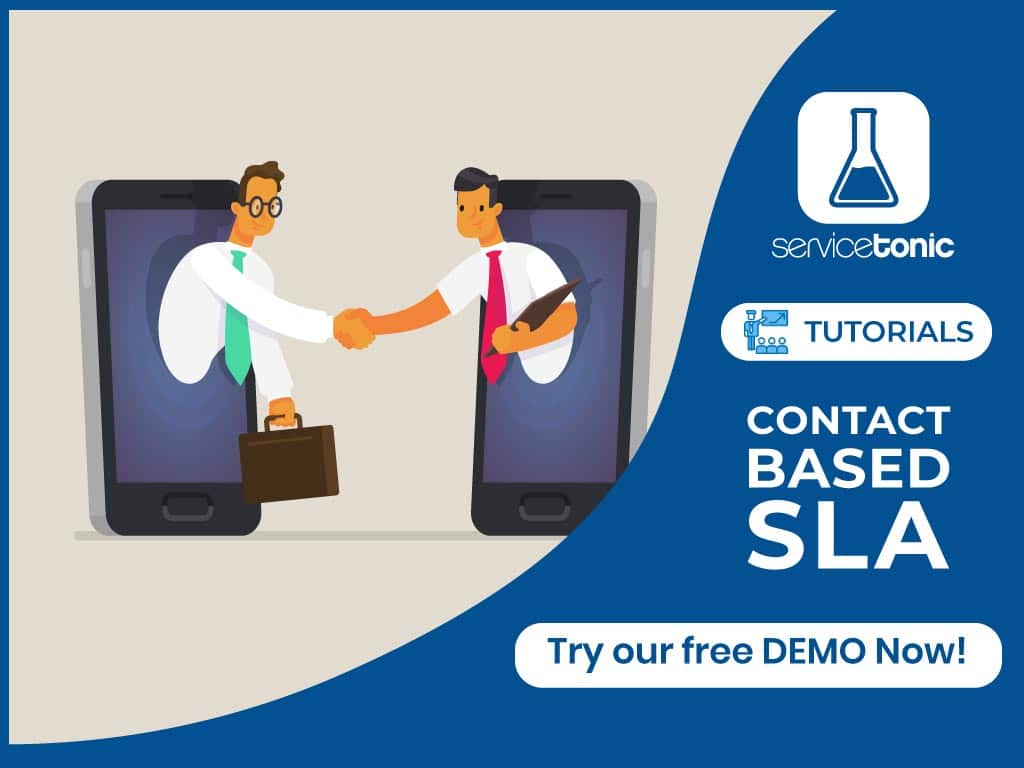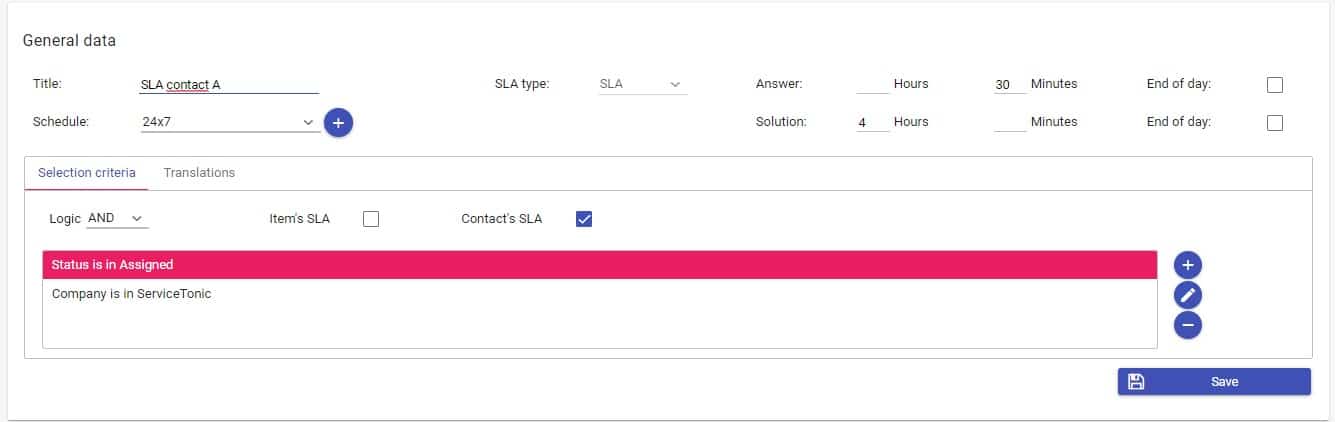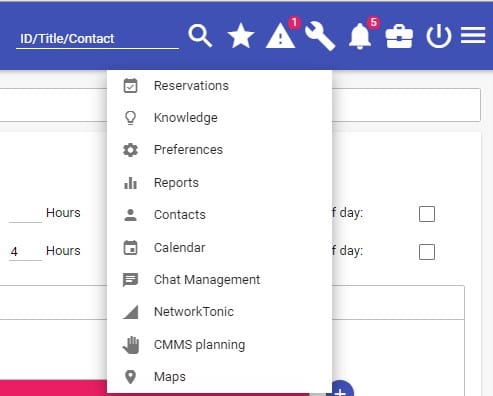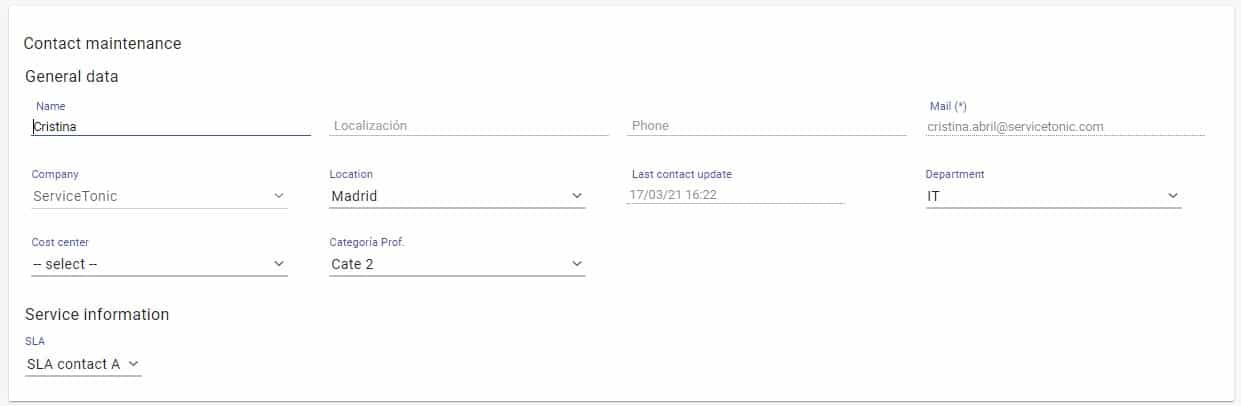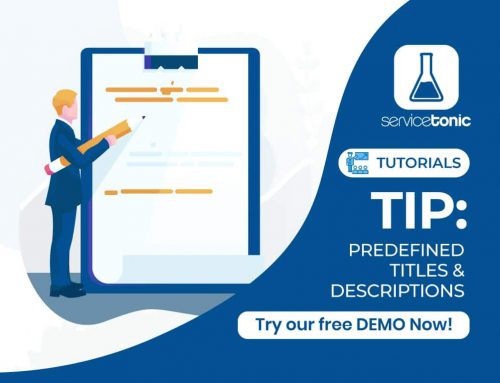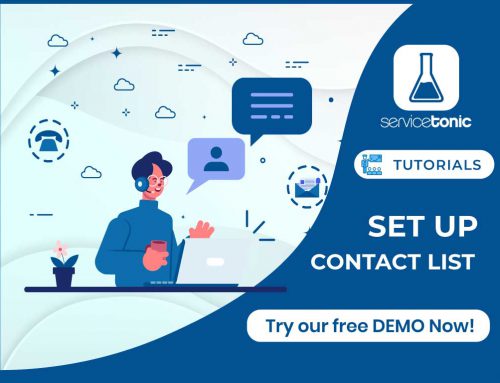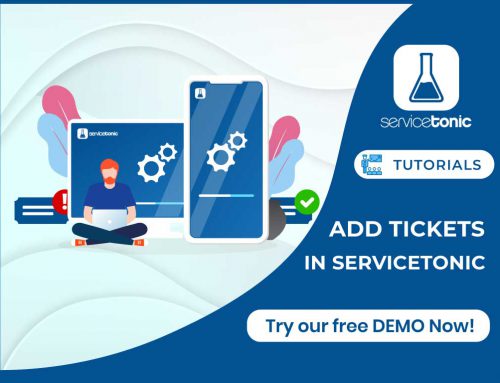Table of Contents
What is an SLA?
How to automatically apply an SLA to a specific contact
An SLA (Service Level Agreement) is defined as a document that describes the level of service expected by the customer from his supplier.
What is the purpose of an SLA?
The purpose of an SLA is to measure the agreed level of service through response and resolution times in the schedule in which the service is provided.
In addition to the 3 types of SLA defined by ITIL.
Multi-level SLA (SLAs coexist): Customer or business area based SLA, Service SLA and Corporate SLA.
ServiceTonic also includes:
Contact SLA, which applies only to the user receiving the service.
Whatever the SLA agreed with your customer, you can apply it in ServiceTonic with total security and guarantee.
If you are still not using any SLA, do not hesitate to create one, it will help you to adequately measure the service levels, it is the first step to improve them and increase the quality index or KPIs.
What is a contact SLA?
It consists of applying the agreed SLA to a specific contact. In this way, each management will use the user’s own SLA, as long as the request is within the agreement we have adopted with the user.
Example of SLA based on the contact
Imagine that contact A requires 24/7 attention, with a resolution time of 4 hours for any incident that affects the operation of your service.
The rest of the contacts have a standard SLA of 10h of resolution in a 24×7 schedule.
With ServiceTonic, whenever you manage contact A, the SLA will be the one agreed with him, while the rest will use the standard SLA.
ServiceTonic‘s adaptability allows you to:
- Define as many SLAs as you need.
- Assign a schedule to your SLA, being able to define multiple schedules.
- Apply them to a customer, service or based on any criteria you need.
- Apply it to a specific user or contact.
How to apply it?
Once you know the parameters of your SLA you can define it in:
Administration → Service Desk → Service Levels
To specify that it is a contact SLA check the “Contact SLA” checkbox:
Now we just need to indicate which contact will use the previously defined SLA.
Go to contact management:
Edit the desired contact. If there is at least one contact SLA you will see that the last field is the SLA:
When managing a ticket for this user the SLA will be the one defined: