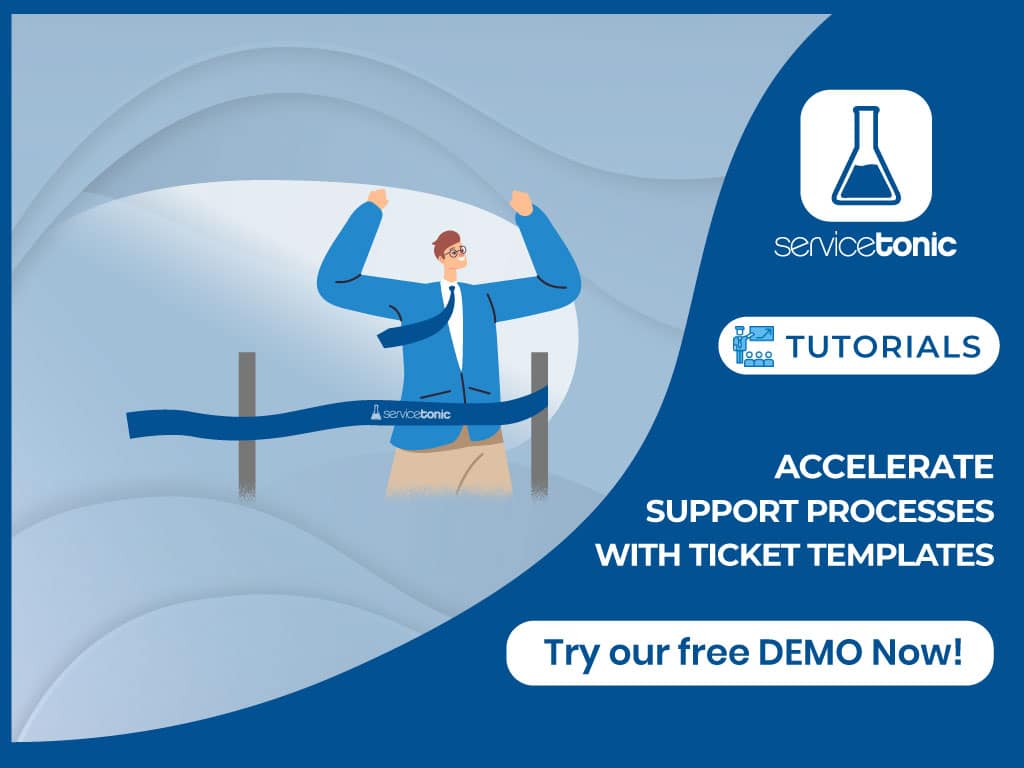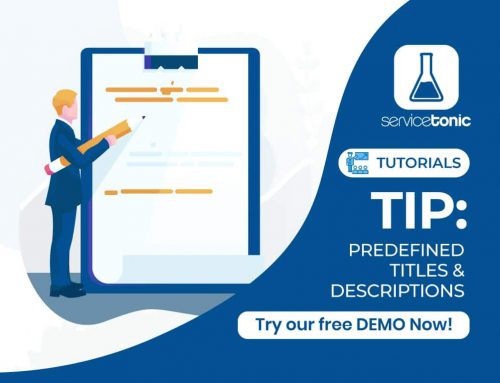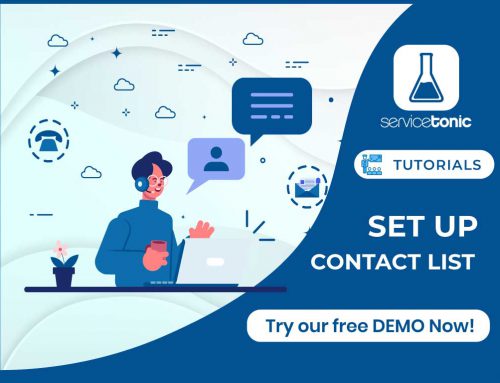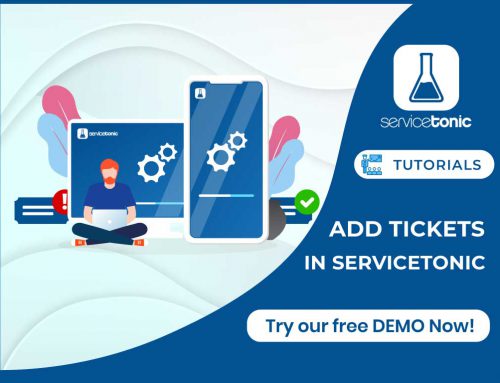Table of Contents
Accelerate your incident resolution and response times to increase customer satisfaction
Add multiple fields to categorize and save your tickets better
Categorize your tickets
Forms in ServiceTonic let you add multiple fields that help categorize and document the tickets more accurately, remember that the more information you record on a ticket, the more options to operate the dashboard, to prepare reports, create rules of business, etc.
Moreover, the filling process can be dense for service agents.
One way to avoid having to fill in all those fields again and again when they open a ticket is to use ticket templates.
With ServiceTonic you can predefine all fields of the form; from the title, status and description to any custom field that has been added, so that with just a simple click the ticket is filled in automatically.
How do they work?
Before opening a ticket, or even from within an opened ticket, you can select the Templates option and associate any of those available.
Once selected, it will copy the predefined values into the ticket fields.
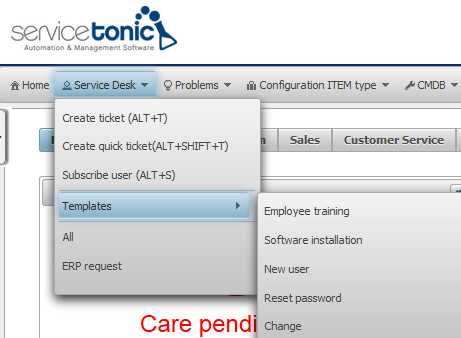
In which cases is it helpful to create templates?
You can create ticket templates for all these incidents/requests that you agents usually manage, such as change and unlock password requests, access to folders, etc.
You can even make the template to automatically generate a series of already assigned and classified subtasks.
For example, a template for new users will automatically display the subtasks for each of the different tasks to perform: mail set-up, network set-up, software installation, job preparation…
Your agents will work faster -reducing incident resolution and response times- and in a more coordinated way.
Configuration
How to configure and use the templates with ServiceTonic
You can configure as many templates as you want by accessing the section:
Administration → Service Desk → Quick Tickets
Seek Help in your ServiceTonic to find all you need to know to set up and use ticket templates.